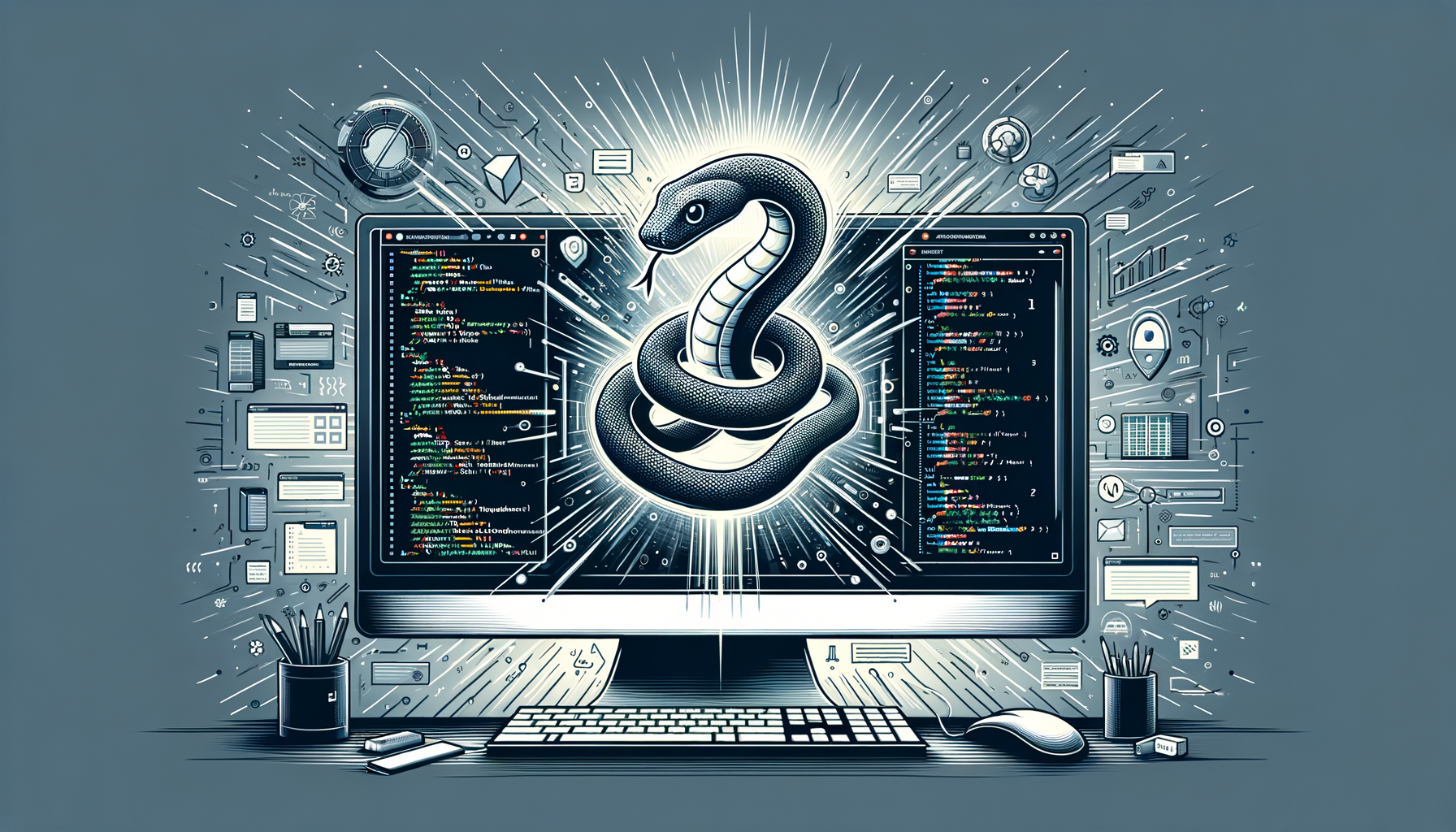
Mastering Python Automation: Practical Examples with Selenium and Beautiful Soup
Dive into the world of Python automation and unlock the power to streamline repetitive tasks with Selenium for web browser control and Beautiful Soup for effortless web scraping. This comprehensive guide offers intermediate learners step-by-step examples, from scraping dynamic websites to automating form submissions, complete with code snippets and best practices. Whether you're looking to boost productivity or gather data efficiently, you'll gain actionable insights to elevate your Python skills and tackle real-world automation challenges.
Introduction
Imagine logging into a website, filling out forms, clicking buttons, and extracting data—all without lifting a finger. That's the magic of Python automation, and tools like Selenium and Beautiful Soup make it accessible and powerful. In this blog post, we'll explore how to use these libraries for practical automation tasks, focusing on web scraping and browser automation. Whether you're an intermediate Python developer aiming to automate data collection or streamline workflows, this guide will walk you through concepts, examples, and tips to get you started.
Python's versatility shines in automation, allowing you to handle everything from simple scripts to complex systems. We'll build progressively, starting with basics and moving to advanced scenarios. By the end, you'll have working code to experiment with, plus insights into best practices. Ready to automate? Let's dive in!
Prerequisites
Before we jump into the code, ensure you have the fundamentals in place. This guide assumes you're comfortable with intermediate Python concepts like functions, loops, and error handling. You'll also benefit from basic knowledge of HTML and CSS selectors, as web automation often involves interacting with web elements.
- Python Version: We're using Python 3.x (specifically 3.8 or later for compatibility).
- Required Libraries: Install Selenium and Beautiful Soup via pip. For Selenium, you'll need a web driver like ChromeDriver.
- Setup Environment: It's crucial to use a virtual environment to manage dependencies. For best practices on creating and managing virtual environments in Python, consider using
venvorvirtualenv. This isolates your project and prevents conflicts—activate it withsource venv/bin/activateon Unix orvenv\Scripts\activateon Windows.
Core Concepts
What is Selenium?
Selenium is a powerful tool for automating web browsers. It allows you to control browsers programmatically, simulating user interactions like clicking, typing, and navigating. Ideal for tasks requiring JavaScript execution or dynamic content loading, Selenium supports multiple browsers via web drivers.What is Beautiful Soup?
Beautiful Soup (often imported asbs4) is a library for parsing HTML and XML documents. It creates a parse tree from page source, making it easy to navigate and search for data. Unlike Selenium, it's not for browser control but excels at extracting information from static or fetched HTML.
When to Use Each?
- Use Selenium for interactive automation (e.g., logging in, handling pop-ups).
- Use Beautiful Soup for scraping static content from HTML responses.
- Combine them: Fetch pages with Selenium for dynamic sites, then parse with Beautiful Soup.
Step-by-Step Examples
Let's get hands-on with practical examples. We'll start simple and build up. All code assumes you've installed the libraries: pip install selenium beautifulsoup4 requests.
Example 1: Basic Web Scraping with Beautiful Soup
Suppose you want to scrape book titles from a sample site like books.toscrape.com.First, fetch the HTML using requests, then parse it.
import requests
from bs4 import BeautifulSoup
Fetch the webpage
url = 'http://books.toscrape.com/'
response = requests.get(url)
response.raise_for_status() # Check for HTTP errors
Parse the HTML
soup = BeautifulSoup(response.text, 'html.parser')
Find all book titles
titles = soup.find_all('h3') # Titles are in tags
Extract and print the first 5 titles
for title in titles[:5]:
print(title.a['title']) # Access the title attribute from the tag inside
import requestsandfrom bs4 import BeautifulSoup: Import necessary libraries.response = requests.get(url): Sends a GET request to fetch the page content.response.raise_for_status(): Raises an exception for bad status codes (e.g., 404).soup = BeautifulSoup(response.text, 'html.parser'): Creates a soup object for parsing.titles = soup.find_all('h3'): Finds allelements containing titles.- The loop extracts the full title from the nested
tag'stitleattribute.
requests.get(url, timeout=5). If the site changes structure, your selectors may break—use more robust methods like CSS selectors.
This example is great for static sites. For dynamic ones, we'll integrate Selenium next.
Example 2: Automating Browser Interactions with Selenium
Let's automate searching on Wikipedia and extracting the first paragraph.You'll need ChromeDriver; download it from the official site and add to your PATH.
from selenium import webdriver
from selenium.webdriver.common.keys import Keys
from selenium.webdriver.common.by import By
Set up the driver
driver = webdriver.Chrome() # Assumes ChromeDriver is in PATH
Navigate to Wikipedia
driver.get('https://en.wikipedia.org/')
Find the search box and enter a query
search_box = driver.find_element(By.NAME, 'search')
search_box.send_keys('Python programming')
search_box.send_keys(Keys.RETURN)
Wait for page load (implicit wait)
driver.implicitly_wait(10) # Wait up to 10 seconds for elements
Extract the first paragraph
first_paragraph = driver.find_element(By.ID, 'mw-content-text').find_element(By.TAG_NAME, 'p').text
print(first_paragraph)
Clean up
driver.quit()
from selenium import webdriver: Imports the core module.driver = webdriver.Chrome(): Initializes a Chrome browser instance.driver.get(url): Loads the page.search_box = driver.find_element(By.NAME, 'search'): Locates the search input by name.send_keys('Python programming')andKeys.RETURN: Types and submits the search.driver.implicitly_wait(10): Adds a wait for elements to appear.- Extracts text from the first
in the content div. driver.quit(): Closes the browser to free resources.
WebDriverWait. Handle NoSuchElementException for missing elements.
Example 3: Combining Selenium and Beautiful Soup for Advanced Scraping
For sites with JavaScript-rendered content, use Selenium to load the page and Beautiful Soup to parse.Let's scrape quotes from quotes.toscrape.com, which has pagination.
from selenium import webdriver
from bs4 import BeautifulSoup
Set up Selenium
driver = webdriver.Chrome()
driver.get('http://quotes.toscrape.com/')
Get the page source after JS loads
html = driver.page_source
Parse with Beautiful Soup
soup = BeautifulSoup(html, 'html.parser')
Find all quotes
quotes = soup.find_all('div', class_='quote')
Print the first few quotes
for quote in quotes[:3]:
text = quote.find('span', class_='text').text
author = quote.find('small', class_='author').text
print(f'"{text}" - {author}')
driver.quit()
driver.page_source to Beautiful Soup for parsing. This combo handles JavaScript-heavy sites effectively.
Enhancement Idea: For large-scale scraping, consider exploring Python's Multiprocessing Module to run multiple browser instances in parallel, speeding up data collection. Patterns like process pools can manage this efficiently.
Best Practices
- Error Handling: Always wrap code in try-except blocks, e.g., for
requests.exceptions.RequestExceptionor Selenium'sWebDriverException. - Respect Robots.txt: Check a site's robots.txt to avoid legal issues.
- Headless Mode: For Selenium, use
options = webdriver.ChromeOptions(); options.add_argument('--headless')to run without a visible browser, saving resources. - Performance: Limit requests with delays (
time.sleep(2)) to mimic human behavior and avoid bans. - Dependency Management: As mentioned, use virtual environments. For a deep dive, refer to best practices for creating and managing virtual environments in Python to handle libraries like Selenium without global pollution.
- Documentation: Consult official docs—Selenium at selenium.dev, Beautiful Soup at crummy.com/software/BeautifulSoup/bs4/doc/.
Common Pitfalls
- Selector Fragility: Websites change; use reliable selectors like XPath or IDs.
- Anti-Scraping Measures: CAPTCHAs or IP bans—rotate proxies or use APIs if available.
- Resource Intensity: Selenium can be memory-heavy; close drivers promptly.
- Legal Risks: Scraping copyrighted data without permission can lead to issues—automate responsibly.
Advanced Tips
Take your automation further:
- Parallel Processing: For scraping multiple pages, leverage Python's Multiprocessing Module. Use
Poolfor parallel tasks, e.g., multiprocessing multiple Selenium instances. - Integration with Web Frameworks: Once you've scraped data, build apps around it. For real-time features, explore building a real-time chat application with Django Channels—a step-by-step guide can show how to integrate scraped data into live updates.
- Headless Browsing with Playwright: As an alternative to Selenium, consider Playwright for more modern browser automation.
- Data Storage: Pipe scraped data into databases like SQLite or use Pandas for analysis.
Conclusion
You've now seen how Selenium and Beautiful Soup can supercharge your Python automation skills, from simple scraping to interactive browser control. With the examples provided, you're equipped to tackle real-world tasks—try modifying the code for your own projects! Automation isn't just about saving time; it's about unlocking creativity for more complex problems.
What will you automate next? Share in the comments, and happy coding!
Further Reading
- Official Selenium Documentation: selenium.dev
- Beautiful Soup Guide: crummy.com/software/BeautifulSoup/bs4/doc/
- Creating and Managing Virtual Environments in Python: Best Practices for Dependency Management – Essential for clean setups.
- Exploring Python's Multiprocessing Module: Patterns for Parallel Processing – Scale your automations.
- Building a Real-Time Chat Application with Django Channels: A Step-by-Step Guide – Extend automation to web apps.
Was this article helpful?
Your feedback helps us improve our content. Thank you!